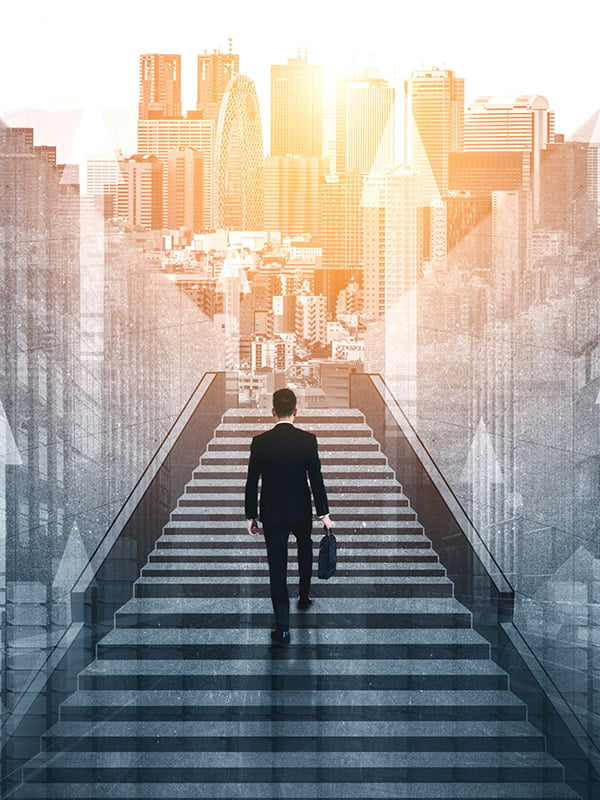Optimizing Windows timer resolution can be a game-changer for gamers and performance enthusiasts looking to reduce latency and improve frame rates. The Windows timer resolution controls how frequently your system’s internal clock updates. By default, this setting balances power consumption and responsiveness, but fine-tuning it can lead to a smoother gaming experience and lower input lag.
This article provides a comprehensive guide on understanding timer resolution, its impact on gaming and system performance, and step-by-step instructions on downloading and configuring a timer resolution tool to get the most out of your Windows machine.
Understanding Windows Timer Resolution
Windows operates on a timer that dictates how often the system checks for events such as input, process scheduling, or hardware polling. This timer runs at a specific resolution, usually measured in milliseconds (ms), defining the smallest measurable unit of time the OS uses to manage tasks.
Typically, Windows sets the timer resolution to 15.6ms to save battery and reduce CPU load. While this is efficient for everyday tasks, gaming demands much higher responsiveness, and a lower timer resolution (e.g., 1ms) allows the system to check events more frequently.
Why Timer Resolution Matters for Gaming
Higher timer resolution leads to quicker response times in processing input and rendering frames. When the timer resolution is set too high (meaning a considerable interval between clock ticks), games may experience stuttering, input lag, and inconsistent frame rates.
Adjusting the timer resolution to a finer scale reduces these issues by allowing your CPU to handle operations more promptly. This results in:
- Lower latency means faster reaction times in games.
- Higher and more stable FPS (frames per second) for smoother visuals.
- Improved synchronization between the CPU, GPU, and peripherals.
Fine-tuning timer resolution can benefit both casual and competitive gamers seeking an edge in performance.
Downloading Timer Resolution Tools for Windows
Windows does not provide an easy built-in method for permanently changing timer resolution. Fortunately, third-party utilities simplify this process by allowing users to adjust and monitor timer resolution in real time.
Recommended Timer Resolution Tools
- TimerTool – A lightweight utility that lets users adjust the Windows timer resolution from 0.5ms up to 15.6ms.
- Quick Timer Resolution – Simple tool with an intuitive interface for switching timer resolution on or off quickly.
- High-Precision Timer – Designed specifically for gamers, it maintains a consistent low timer resolution during gameplay.
These tools are free and safe to use. They do not modify system files but rather change the timer resolution dynamically while the program runs, reverting to default settings once closed.
Step-by-Step Guide to Fine-Tuning Timer Resolution
Follow these steps to download, install, and configure a timer resolution utility for an optimized Windows gaming experience:
Choose and Download Your Timer Resolution Tool
Visit the official website or a trusted source to download your preferred timer resolution utility. For this guide, TimerTool is used as an example.
- Navigate to the TimerTool download page.
- Download the latest version compatible with your Windows OS (Windows 10 or Windows 11).
- Save the installation file to your preferred folder.
Install and Launch the Program
- Run the downloaded installer file.
- Follow the on-screen instructions to complete installation.
- Open TimerTool after installation completes.
Monitor Current Timer Resolution
Upon launching TimerTool, you will see the current timer resolution displayed (typically around 15.6ms by default). This baseline indicates the system’s refresh interval.
Adjust Timer Resolution
- Use the slider or input box to reduce the timer resolution to 1ms or 0.5ms for best gaming performance.
- Click the “Set” or “Activate” button to apply the change.
The timer resolution now updates in real-time, allowing Windows to check system events much more frequently.
Test Performance Improvements
- Launch your favorite game or performance benchmark tool.
- Observe frame rates, input lag, and overall responsiveness.
- Notice smoother gameplay and reduced latency.
Revert or Customize Settings
- If you experience instability or increased power consumption, increase the timer resolution back to a higher value such as 5ms or 10ms.
- For regular use, keep the timer resolution low only during gaming sessions.
- Close the TimerTool program when done to restore the default Windows timer resolution.
Impact of Timer Resolution on System Resources
Adjusting timer resolution does have trade-offs. A lower timer resolution means the CPU wakes up more frequently, increasing power consumption and heat generation. This can reduce battery life on laptops and cause higher CPU usage.
When to Use Fine-Tuned Timer Resolution
- Gaming sessions where performance is critical.
- High-precision tasks such as video editing or real-time audio processing.
- Systems connected to power sources rather than relying on battery.
When to Avoid Lowering Timer Resolution
- Regular desktop use or light browsing to conserve power.
- On laptops when running on battery to extend battery life.
- If experiencing system instability or crashes after adjustment.
Balancing timer resolution with power management ensures a stable and efficient system tailored to your needs.
Advanced Tips for Optimizing Timer Resolution
For power users and enthusiasts looking to dig deeper, consider the following tips:
Automate Timer Resolution Switching
Use scripts or software profiles to automatically enable low timer resolution when launching games and revert to default afterward. This ensures optimized performance without manual intervention.
Combine with Other Performance Tweaks
Pair timer resolution fine-tuning with these adjustments:
- Update GPU drivers regularly for optimal frame rendering.
- Disable unnecessary background processes during gaming.
- Adjust Windows power plan to “High Performance.”
- Use game mode features built into Windows 10 and 11.
Monitor System Stability
Keep an eye on system temperatures and CPU load after lowering timer resolution. Use tools like HWMonitor or MSI Afterburner to track hardware behavior during gaming.
Troubleshooting Timer Resolution Issues
Some common issues users face when adjusting timer resolution include system crashes, blue screens, or negligible performance improvement. Here are solutions:
- Revert timer resolution: If your system becomes unstable, immediately set the timer resolution back to default or higher values.
- Check software compatibility: Some antivirus or system utilities might conflict with timer resolution tools. Temporarily disable them if needed.
- Run as administrator: Always launch timer resolution utilities with administrator rights to ensure proper system access.
- Update Windows: Make sure your OS is fully updated to avoid bugs affecting timer functions.
Benefits Beyond Gaming
While gaming is the primary focus, fine-tuning timer resolution benefits other applications requiring precise timing, such as:
- Audio production, where latency reduction is critical for real-time recording.
- Scientific simulations relying on high-frequency data sampling.
- Video streaming and editing for smoother playback and rendering.
Increasing timer resolution in these contexts leads to noticeable improvements in workflow and output quality.
Conclusion
Fine-tuning the Windows timer resolution provides a straightforward yet powerful way to enhance gaming and system responsiveness. By reducing the timer interval from the default 15.6ms to as low as 1ms, users can achieve lower latency, higher frame rates, and a more enjoyable gaming experience.
Downloading and using a timer resolution tool like TimerTool or Quick Timer Resolution simplifies this process without permanently modifying system files. However, balancing power consumption and system stability remains essential, especially on battery-powered devices.