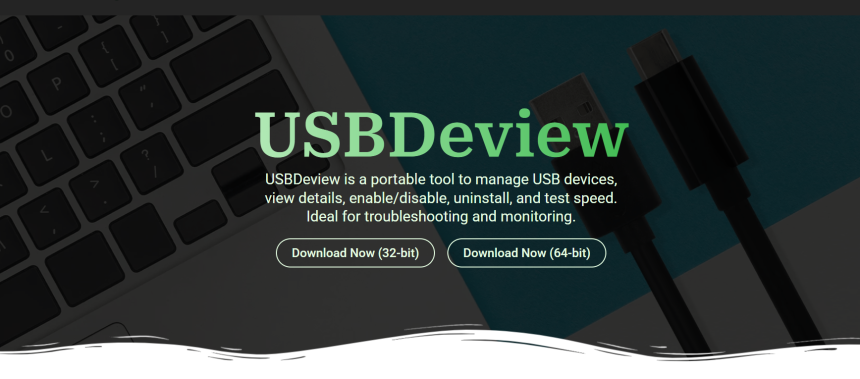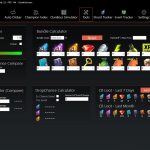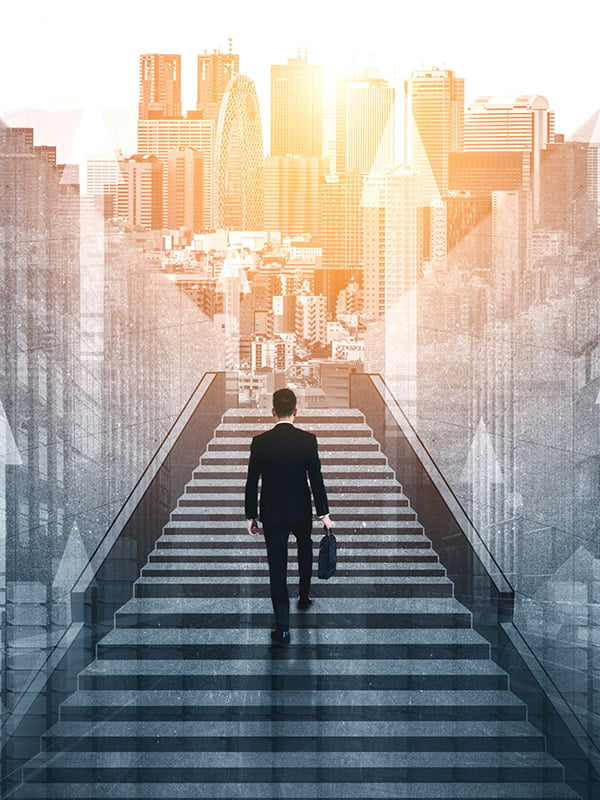When USB devices stop responding or aren’t recognized by your Windows system, it can bring your workflow to a halt. Identifying the cause, be it faulty drivers, bad ports, or corrupted history, is often confusing without the right tools. That’s where USBDeview steps in as a smart, lightweight solution.
USBDeview is a portable utility designed to give you deep control over USB devices. It allows you to view, enable, disable, uninstall, or test the speed of any USB device that has ever been connected to your computer. With clear insights into device history and real-time status, diagnosing issues becomes fast and accurate.
This tool eliminates the need for guesswork. Instead of relying solely on Device Manager or basic Windows notifications, USBDeview provides a complete view of what’s working and what’s not. Whether you’re facing driver conflicts or trying to isolate a failing port, it offers the transparency and tools required for reliable troubleshooting.
Detecting Problematic USB Devices
View Device Status
USBDeview instantly lists all connected and previously connected USB devices. For each device, it displays a status column indicating whether it’s working correctly. This lets you identify devices that failed to load or were disabled. Red or yellow status indicators signal trouble. This is your first step toward pinpointing the issue.
Identify Unknown or Faulty Entries
Sometimes, USB devices appear as “Unknown Device” in Device Manager. USBDeview lists them with additional information, such as Vendor ID and error status. You can use this data to trace the root cause. It’s constructive when default system tools fall short. Identifying these entries allows targeted fixes.
Monitor Connection History
The tool records when and where each USB device was plugged in. This helps track inconsistencies in usage or failures after certain sessions. If a USB device worked on one port but fails on another, this log reveals it. You can easily cross-reference connection issues. This simplifies diagnosis without guesswork.
Disabling Problem Devices
Isolate the Faulty USBs
You can manually disable suspicious devices directly from USBDeview. If a USB drive or peripheral is causing interruptions, you can deactivate it instantly. This helps confirm whether it’s responsible for connection problems. Disabling limits device interference without needing full removal. It’s a safe way to test connectivity.
Avoid System Interruptions
Disabling a problematic USB device prevents it from interfering with others. It also avoids accidental auto-runs or re-connections. This creates a cleaner USB environment for testing. Devices stay visible but inactive. You maintain control over what operates and when.
Restore Device Function Later
Once a disabled device is fixed or replaced, you can easily re-enable it. USBDeview allows one-click toggling of device status. This gives you flexibility during troubleshooting. There’s no need to reinstall or reboot. It’s fast and reversible, which keeps your workflow smooth.
Uninstalling Corrupt Drivers
- Right-click on the device causing errors
- Select “Uninstall Selected Devices” to remove its driver
- Prevents the faulty driver from reloading automatically
- Helps Windows reload the correct or updated driver next time
- An essential step when driver conflicts cause USB failure
Testing USB Speed for Hardware Faults
Spot Underperforming Devices
USBDeview can read/write speed tests on flash drives. If a device is much slower than expected, it might be failing. Consistent underperformance can indicate degraded memory or faulty connections. This testing verifies hardware integrity. It’s an effective method for confirming suspicions.
Compare with Other Ports
Testing the same USB device across different ports helps detect port-specific problems. If one port gives slower or failed results, it might be faulty. USBDeview allows consistent testing across all ports. This makes it easy to narrow down hardware issues. Simple comparison leads to actionable insight.
Validate USB Versions
You can verify whether a device is truly using USB 2.0 or 3.0 speed. Sometimes, a 3.0 port doesn’t deliver 3.0 speeds due to faulty cables or drivers. USBDeview reveals the real connection speed. This confirms whether your hardware is performing as it should. It’s crucial for performance validation.
Exporting Reports for Analysis
- Generate complete logs of all USB devices
- Include connection times, vendor IDs, and device types
- Use exported reports to diagnose recurring failures
- Share logs with IT teams for collaborative troubleshooting
- Great for long-term USB activity analysis
Portable Troubleshooting on the Go
Use Without Installation
USBDeview runs without requiring installation. This makes it perfect for quick tests on multiple systems. Whether you’re at home, work, or on-site, it’s always ready. You can carry it on a flash drive. Launch it instantly when problems arise.
Use on Locked-Down Systems
You can launch USBDeview even without admin privileges. While some actions require elevated access, basic diagnostics work fine. This is helpful in environments with strict access control. It gives insight into where other tools may be blocked. It enhances your ability to troubleshoot flexibly.
No System Interference
Since it’s portable, USBDeview doesn’t alter system settings. You don’t risk making unintended changes during diagnosis. It performs cleanly and exits without leaving a trace. This makes it safer for sensitive or enterprise systems. You get answers without disruption.
Advantages Over Built-In Tools
Instant Access to Data
Unlike Windows Device Manager, USBDeview loads all device data at once. You don’t have to click through multiple windows. Everything is displayed in a single, filterable interface. This speeds up your troubleshooting workflow. It’s more efficient and user-friendly.
Better USB History Tracking
Windows doesn’t maintain a visible history of USB connections. USBDeview keeps a log of every device ever connected. This is crucial when tracing recurring device failures. You can identify problematic trends or repeating errors. Historical context improves your diagnostic ability.
Greater Control Options
USBDeview lets you disable, enable, uninstall, and test devices with ease. These actions go beyond what default tools offer. Windows’ basic options do not limit you. Full USB management is at your fingertips. That control is vital when resolving stubborn issues.
Best Use Cases for Troubleshooting
- Diagnosing USB mouse or keyboard disconnection problems
- Removing ghost USB entries that cause resource conflicts
- Verifying USB hub functionality and power draw
- Identifying faulty flash drives before data loss occurs
- Ensuring the system recognizes newly installed USB drivers
Compatibility with All Windows Systems
Works on Any Windows Version
USBDeview supports Windows XP through Windows 11. It works with both 32-bit and 64-bit systems. No need to install special versions for different environments. This universal compatibility adds reliability. You can troubleshoot confidently across all platforms.
Requires No Special Frameworks
Unlike many diagnostic tools, USBDeview doesn’t rely on .NET or other runtimes. It runs directly out of the box. This eliminates runtime errors and compatibility problems. You just extract and launch. Simplicity boosts confidence in critical situations.
Small but Powerful
At less than 500 KB, USBDeview is lightweight but feature-rich. It loads instantly and uses minimal system resources. Even on older or slower systems, it performs smoothly. You get robust troubleshooting without performance lag. Its small size hides its full capability.
Conclusion
USBDeview is a practical and powerful tool for troubleshooting USB connection issues. With its detailed device information, disable/enable options, speed testing, and portable format, it simplifies the diagnosis process across all Windows systems. Whether dealing with faulty drivers, misbehaving ports, or unknown devices, USBDeview provides the control and clarity needed to resolve USB issues quickly. It’s the perfect tool for users who want reliable USB diagnostics without complicated setups.